gloCOM Meeting
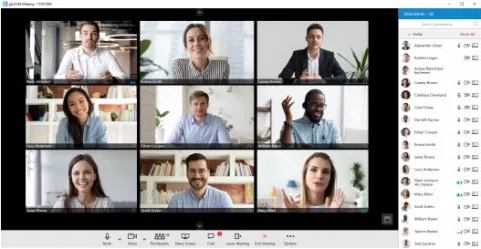
gloCOM Meeting is a new product but can be found in both the PBXware and gloCOM release notes. In gloCOM Meeting, users can video conference, share their screen, instant message, and send file links all at once!
Setting up a meeting is extremely easy! Meetings can be preplanned, where users will receive an e-mail notification as a reminder, or spontaneous. With the click of a button, a single or group chat can become a meeting.
The simple drag-and-drop feature already used for conference calls and instant messaging is also available for Meeting. Users can add/remove participants as needed and even send invitations to non-gloCOM users!
Mobile Chat
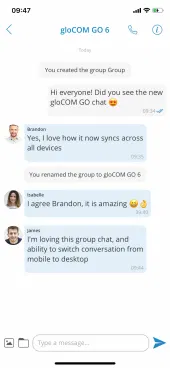
The chat function on gloCOM and gloCOM GO has been improved and unified in version 6! Before, users could only join dynamic/existing conference calls and receive and place calls on gloCOM GO. Now the instant messaging feature on gloCOM is available on your mobile device.
Users now have all the same chat functions from gloCOM on gloCOM GO. Functions like: Group Chat, Name the Chat, Drag-and-Drop Contacts, Search in Message, and File Sharing. The data syncs between desktop and mobile applications so users will never miss a message.
Central Phone Book
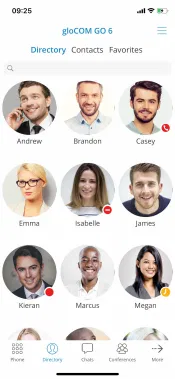
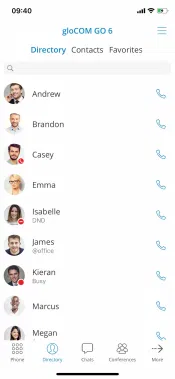
The Central Phone Book feature was highlighted in our teaser post about V6! This feature improves user contact management by allowing PBXware administrators to manage a centralized list of contacts. Central Phone Book enables you to sync your professional and personal contact directories directly into your PBXware system.
Central Phone Book is shared across all gloCOM users and their supported endpoints like Poly, Yealink, Cisco, etc. Thanks to a mini LDAP server, the sync is instant! Before, users would have to reset their phones to save the contact.
That is not ideal when you have a large list of contacts to input. This feature allows users to upload or download a large number of contacts at once. They can be extension-specific contacts for more customization or per tenant. The contacts are easily searchable and it works with major phone providers!
Wake-Up Calls
![]()
![]()
This feature was highly requested by our partners and is a necessity for hotels, motels, etc. In the Enhanced Services section of PBXware, there are two options provided to set Wake-Up Calls:
- Enhanced Services – Wake-Up Call – *411
- Enhanced Services – Operator Wake-Up Call – *412
The difference between the two options is *411 is a regular Wake-Up Call you create for yourself and *412, Operator Wake-Up Call, allows you to set it for someone else. In both cases, you go through an IVR and give the necessary information regarding the time when the wake-up call will be made. In the IVR, users can also edit, create new, list, or clear all as needed.
When you receive a Wake-Up Call, a different IVR is triggered where you can decide to cancel or snooze the call, like you would an alarm.
PBXware Contact Center Edition
Blending Mode

The newest version of Contact Center supports a blending mode for Agents. Blending mode is available in two forms, Automatic and Manual. In automatic blending mode, the system will automatically switch the agent between Inbound (Queue) and Outbound (Campaign) calls.
This will increase the productivity time of the agent, because they will always be on the phone. However, it is good to have the option to choose which mode you want to be in when the volume of calls increases. Manual Blending makes it possible to switch between Inbound and Outbound calls manually. The switching mode can be managed by the agent, in the agent panel, or by the supervisor.
Dialer

PBXware CC Edition 6 now offers a licensed Dialer feature! This new feature allows lists of data to be loaded into the database. Then the application runs and dials these numbers based on the algorithm or settings entered by the administrator.
While using the dialer, the agent’s interface displays specific information on each call, as well as who is next. The information the agent receives is completely customizable and can be done through the admin login.
The dialer is managed through campaigns because every campaign has a list of leads that must be called. The admin of the campaign is in charge of the strategy the dialer will use, Power, Progressive, or Preview. When the campaign is complete, a report with names, numbers dialed, and the outcome of the call will be available.
Skill Based Routing (SBR)
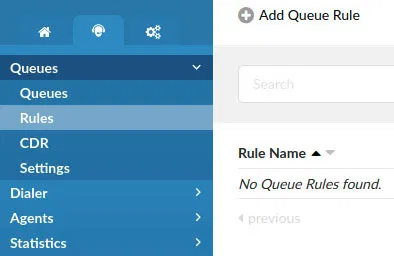

In PBXware 5, we introduced queue rules and penalties. A penalty classifies how the calls are distributed to the agents through the queues. For example, if you had no penalties or a penalty of one, you are the highest priority agent. The system will assign calls to the highest priority agents first, and then only if everyone is busy, it would go to your lowest priority agents.
With that being said, the SBR feature in Version 6 makes it possible to open a call to more members or a completely different set of members! Agents with different penalties can now answer a call during different periods, as previously defined in the rules section.
For example, in a contact center, you may have agents who are trained in different departments. If you had an agent who was experienced in sales, working in the support department, that could be of advantage to you. The administrator can set the support employee with experience in selling to the lowest priority. In the event the sales queue is extremely busy, the support employee could help. The admin would need to set a rule for the sales queue as “when all sales agents are busy, and customers in the queue have been waiting longer than a minute…” then another member could answer the line.
